Ultimate Printer Buying Guide: Tips, Common Problems, Solutions ...
Ultimate Printer Buying Guide: Tips, Common Problems, Solutions ...
Printers are essential tools in homes and offices, bridging the digital and physical worlds. With numerous models and technologies available, selecting the right printer can be challenging. This comprehensive guide will help you make an informed decision, offer usage tips, troubleshoot common problems, and highlight industry trends and innovations.
Printer Buying Guide
Understand Your Needs
The first step in choosing a printer is understanding your specific requirements. Here are some questions to consider:
- What will you print? If you primarily print documents, a monochrome laser printer might suffice. For high-quality photo prints, an inkjet printer is ideal.
- How often will you print? High-volume users should consider printers with a low cost per page.
- Do you need color? Color printers are more expensive but necessary for photos and graphics.
- Do you need multifunction capabilities? All-in-one printers that scan, copy, and fax are convenient for office use.
Types of Printers
- Inkjet Printers: Best for photos and graphics. They use liquid ink sprayed through microscopic nozzles. #InkjetPrinter
- Laser Printers: Ideal for high-volume text printing. They use toner powder and are faster than inkjets. #LaserPrinter
- All-in-One Printers: Combine printing, scanning, copying, and faxing capabilities. #AllInOnePrinter
- Photo Printers: Specialized for high-quality photo prints. #PhotoPrinter
- Portable Printers: Compact and suitable for mobile use. #PortablePrinter
Key Features to Consider
- Print Speed: Measured in pages per minute (ppm). Faster speeds are beneficial for high-volume printing. #PrintSpeed
- Print Quality: Look at DPI (dots per inch) for sharpness and color accuracy. #PrintQuality
- Connectivity: Wi-Fi, Bluetooth, USB, and Ethernet options for versatile connectivity. #WirelessPrinting
- Paper Handling: Check paper sizes, types, and tray capacities. #PaperHandling
- Operating Costs: Consider the cost of ink or toner cartridges and paper. #PrintingCosts
Printer Usage Tips
Setup and Installation
- Unpack and Inspect: Ensure all components are present and undamaged. #PrinterSetup
- Read the Manual: Follow the manufacturer’s instructions for setup. #ReadTheManual
- Install Software: Use the provided CD or download drivers from the manufacturer’s website. #InstallDrivers
- Connect the Printer: Use Wi-Fi, USB, or Ethernet as per your needs. #ConnectPrinter
- Test Print: Perform a test print to ensure proper setup. #TestPrint
Maintenance Tips
- Regular Cleaning: Clean print heads and rollers to avoid clogs and smudges. #PrinterMaintenance
- Use Quality Paper: Avoid jams and poor print quality by using recommended paper types. #QualityPaper
- Replace Cartridges Timely: Monitor ink or toner levels and replace them as needed. #ReplaceCartridges
- Keep Firmware Updated: Ensure your printer firmware is up to date for optimal performance. #FirmwareUpdate
Common Problems and Solutions
Paper Jams
Solution:
- Turn Off the Printer: Prevent damage by turning off the printer before clearing jams. #PaperJamFix
- Open All Doors: Access all possible jam locations. #OpenPrinterDoors
- Remove Paper Gently: Avoid tearing the paper. #RemovePaperGently
- Check for Small Pieces: Ensure no paper remnants are left behind. #CheckForPaperBits
Poor Print Quality
Solution:
- Check Ink or Toner Levels: Replace if low. #CheckInkLevels
- Clean Print Heads: Use the printer’s cleaning function or manually clean the print heads. #CleanPrintHeads
- Use the Right Paper: Ensure you’re using the correct paper type and size. #UseRightPaper
Printer Not Connecting
Solution:
- Check Connections: Ensure all cables are properly connected. #CheckConnections
- Restart Devices: Restart both the printer and the computer. #RestartDevices
- Update Drivers: Ensure you have the latest drivers installed. #UpdateDrivers
- Check Network Settings: Ensure the printer is connected to the correct network. #CheckNetwork
Slow Printing
Solution:
Goto Xiangjiang to know more.
- Reduce Print Quality: Select a lower quality setting for faster prints. #ReducePrintQuality
- Update Firmware: Ensure the printer’s firmware is up to date. #UpdateFirmware
- Close Background Applications: Free up system resources on your computer. #CloseBackgroundApps
Industry Trends and Technological Innovations
Eco-Friendly Printing
The push towards sustainability has led to innovations in eco-friendly printing. Manufacturers are developing printers with reduced energy consumption and recyclable materials. Some models use eco-friendly ink cartridges and offer duplex (double-sided) printing to save paper. #EcoFriendlyPrinting
Wireless and Mobile Printing
The rise of mobile devices has influenced printer technology. Modern printers offer seamless wireless connectivity, allowing users to print directly from smartphones and tablets. Features like Wi-Fi Direct and NFC enable quick and easy connections without a router. #WirelessPrinting #MobilePrinting
Cloud Printing
Cloud printing services like Google Cloud Print (now deprecated, but alternatives exist) allow users to print from anywhere with an internet connection. This is particularly useful for businesses with remote workers or multiple office locations. #CloudPrinting
3D Printing
3D printing technology is revolutionizing manufacturing, healthcare, and education. These printers create three-dimensional objects by layering material, offering endless possibilities for prototyping and custom manufacturing. #3DPrinting
AI and Machine Learning
Artificial intelligence and machine learning are being integrated into printers to enhance functionality. AI can optimize print quality, predict maintenance needs, and automate troubleshooting, making printers smarter and more efficient. #AIinPrinting #MachineLearning
Enhanced Security Features
With increasing cyber threats, printer security has become paramount. Modern printers come with advanced security features like encrypted data transmission, secure boot, and user authentication to protect sensitive information. #PrinterSecurity
Voice-Activated Printing
Integration with virtual assistants like Amazon Alexa and Google Assistant allows for voice-activated printing. This innovation simplifies the printing process, making it more accessible and convenient. #VoiceActivatedPrinting
Augmented Reality (AR)
AR technology is being used to enhance user manuals and troubleshooting guides. Users can scan QR codes or use AR apps to get interactive, step-by-step instructions for setup and maintenance. #ARinPrinting
High-Resolution and High-Speed Printing
Advancements in print head technology and materials have led to printers capable of ultra-high resolution and high-speed printing. This is beneficial for industries requiring precise and detailed prints, such as graphic design and engineering. #HighResPrinting #HighSpeedPrinting
Conclusion
Choosing the right printer involves understanding your needs, comparing features, and considering long-term costs. Proper setup, regular maintenance, and troubleshooting can extend your printer’s lifespan and ensure high-quality prints. Staying informed about industry trends and technological innovations will help you leverage the latest advancements for efficient and effective printing.
By following this guide, you can make an informed decision, maximize your printer’s performance, and stay ahead of technological trends in the printing industry. #PrinterBuyingGuide #PrinterTips #PrinterTrends #PrintingSolutions #DigitalPrinting
3D Printer Buyer's Guide
Thank you for your interest! Please complete the following field to access your content
First Name Last Name Business Company Country State Industry Sub-Industry Postal Code Level of interest Job Level Job Function Title Address City Yes, I consent to receive 3D Systems Communications Would you like to receive special offers, product updates, and event news from 3D Systems? By clicking "Yes", you agree to receive follow-up or communications from 3D Systems or our partners. You can also choose to opt out of communications at any time. Please click here to view our Privacy Policy or click here to manage your Preferences.We currently show that you have Opted In to communications. If you wish to wish to manage your preferences, you may click here to visit your Preference Center.
If you are looking for more details, kindly visit One Stop Printing Solution Manufacturer.
Number of Employees Annual Revenue Area of Interest 3D Printer Software product Area of Interest Area of Interest PPP PST Software Healthcare ODM Leave this field blank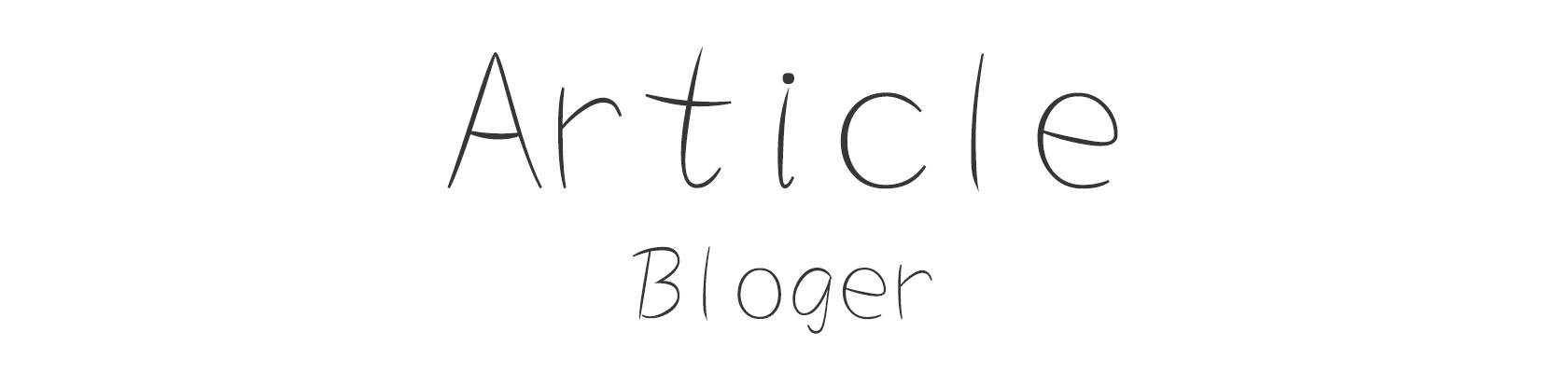


Comments
0